Traverse Global v11.2 - Service Repair
Tax Groups
Use the Tax Groups function to set up groups with multiple local taxing jurisdictions. You can then reference the group on a payroll transaction.
NOTE: Only local authorities will be included in the tax group-based processing. State authorities will continue to use the single employee default or a single user provided state tax authority.
Local taxing jurisdictions are getting more liberty from states to assess their populations with more taxes. Often, these are put to referendum to fund school projects or other benefits to localities. The result is that an employee ends up with more than one local tax, sometimes due to where they live, and sometimes due to where they work. The rules (formula) for calculating the local taxes may also differ (are Section 125 deductions excluded or not) so one cannot simply add percentages together and say that this tax code is a "combined" tax.
You cannot use a deduction to take the tax because (a) it is often required to be printed on a W2, and (b) Traverse does not keep any YTD earnings associated with a deduction.
Traverse is capable of establishing multiple local tax authorities for an employee; however, Transactional processing (Transactions, Recurring Entries, Checks, and Manual Checks) was limited to tracking earnings (hours, amounts) for a single local authority. It is not practical to re-enter the same earning information for multiple tax authorities as it would be included in the total time and wages multiple times.
Local Tax Authorities may be used for a given transaction. Any employee-specific tax authorities that exist within the tax group will be used to generate the respective transaction detail information.
Each Employee can be assigned a Default Tax Group ID. When this optional value is provided, transaction processing will use it in place of the individual "default" Local tax authority. The transaction/check calculation processing will also incorporate conditional logic to use either the single default authorities or the subset of tax group authorities.
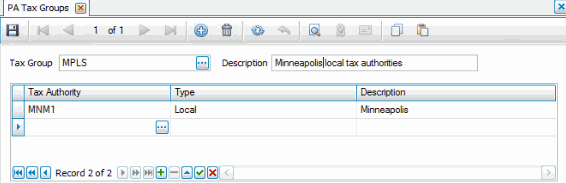
Creating a Local Tax Group
- Click the New button on the toolbar to open a blank tax group record.
- Enter an ID for the group in the Tax Group field.
- Enter a description for the group in the Description field.
- Select a local tax authority in the Tax Authority column.
- The description for the local tax authority appears in the Description field.
- Repeat steps 3 to 5 for each local tax authority you want to include in the tax group.
- Click the Save button, on the toolbar, to save the new tax group.
Editing a Local Tax Group
- Select a local tax group to edit from the Tax Group field.
- Edit the fields as necessary.
- Click the Save button, on the toolbar, to save any changes made to the local tax group.
Deleting a Local Tax Group
Note : You will not be allowed to delete a tax group if the group is currently assigned to an employee or has been used in any type of transaction processing or recurring entry setup.
- Select a local tax group to delete from the Tax Group field.
- Click the Delete button, on the toolbar, to delete the selected local tax group.
- Click Yes at the "Are you sure you want to delete selected record(s)?" prompt.